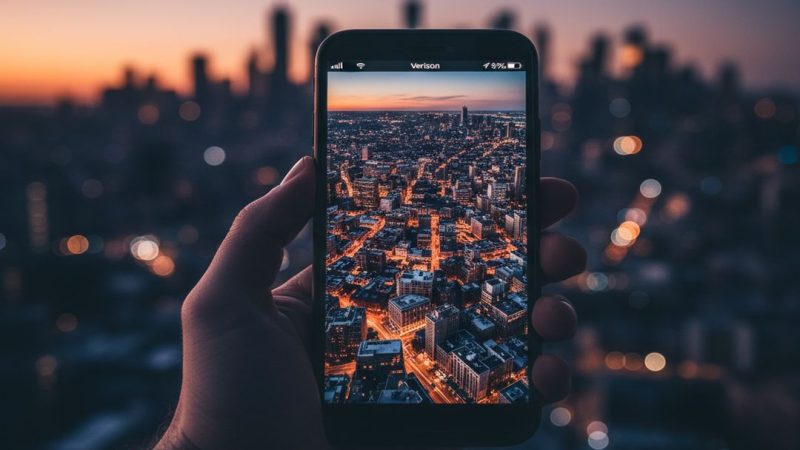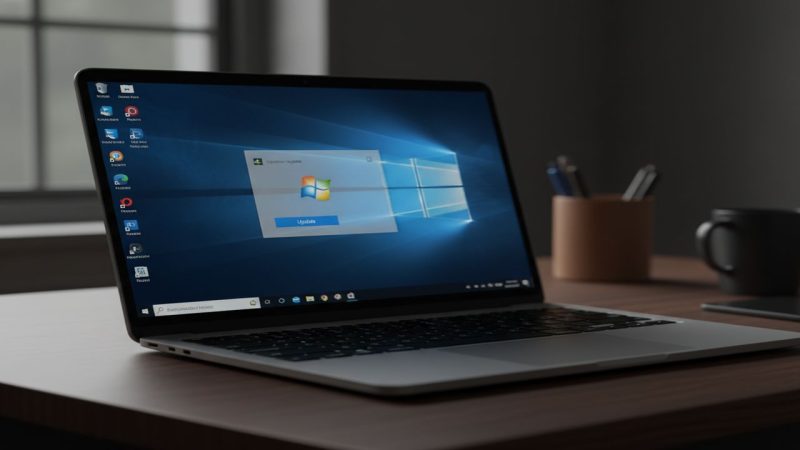Move from iPhone to Android without losing data
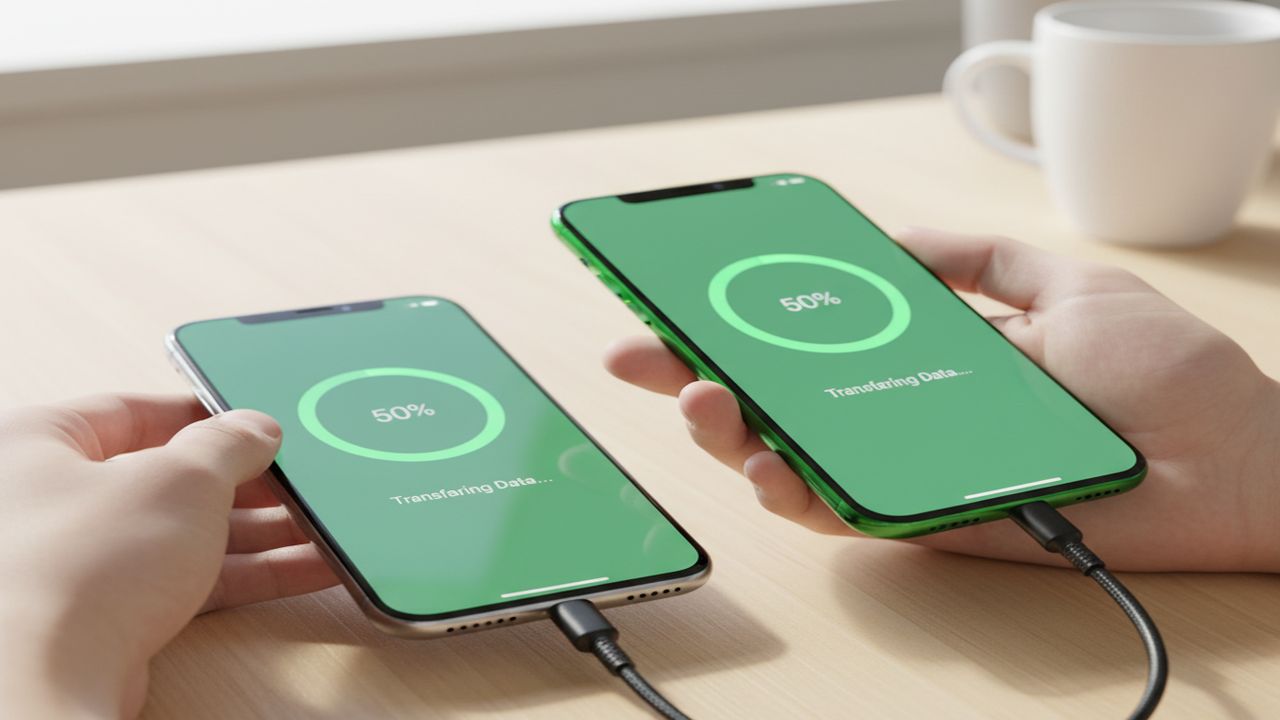
TL;DR:
- Use Apple’s cable setup or Google’s Switch to Android app.
- You can copy photos, contacts, calendars, and messages.
- Move WhatsApp chats with the in-app transfer tool.
- Turn off iMessage to avoid missing texts after the move.
- Verify end-to-end with a simple post-switch checklist.
Before you begin
- Charge both phones above 50 percent.
- Update iOS and Android to the latest versions.
- Back up the iPhone to iCloud or a Mac.
- Have your Apple ID and Google Account logins ready.
- Find a USB-C to Lightning cable if you plan to use the wired method.
Method 1: Copy during Android setup with a cable
- Power on the new Android phone.
- Choose Set up from iPhone when prompted.
- Connect your iPhone using a USB-C to Lightning cable.
- Follow on-screen steps to trust this computer on iPhone, then enter your code.
- Select what to copy: photos, videos, contacts, messages, calendars, and more.
- Keep both devices unlocked until the transfer completes.
Most recent Android phones can import iMessage history as SMS and bring over media from your Camera Roll. Transfer times vary by library size.
Method 2: Switch to Android app over Wi-Fi
- Install Switch to Android on your iPhone.
- On the Android phone, start setup and scan the QR shown in the app.
- Sign in with your Google Account, then select data types to copy.
- When prompted, move photos and videos from iCloud to Google Photos.
- Let the copy run, keeping the app open on both phones.
Move WhatsApp chats
- On Android, install WhatsApp but do not set it up.
- On iPhone, open WhatsApp and go to Settings → Chats → Move chats to Android.
- Follow the cable or QR instructions.
- Complete setup on Android and verify your chat history appears.
Clean up: texts and calls
- Turn off iMessage and FaceTime on the old iPhone. Go to Settings → Messages → iMessage and toggle off. Then Settings → FaceTime off.
- On a computer, deregister your number from iMessage if you no longer have the iPhone.
- Ask a friend with an iPhone to text you. Confirm messages arrive on Android as SMS or RCS.
Bring your apps
- Open Google Play and install your must-have apps.
- For paid apps, you may need to purchase the Android version again.
- Sign in to each app. Enable cloud sync where offered.
Post-switch checklist
| Task | Where | Done |
| Photos appear in Google Photos | Photos app | ☐ |
| Contacts show on Android | Contacts app | ☐ |
| SMS and WhatsApp history present | Messages, WhatsApp | ☐ |
| Calendar shows events | Google Calendar | ☐ |
| Banking and 2FA work | Bank app, Authenticator | ☐ |
| iMessage off on old iPhone | Settings → Messages | ☐ |
Common mistakes
- Leaving iMessage on causes missing texts after you switch.
- Forgetting iCloud Photos migration, so older images stay in iCloud only.
- Quitting the app early during wireless transfer.
Why it matters
A careful move saves your memories and messages. It also avoids weeks of broken group chats due to iMessage settings.
Sources:
Google, “Switch to Android,” https://www.android.com/switch-to-android/ , Accessed Oct 9, 2025