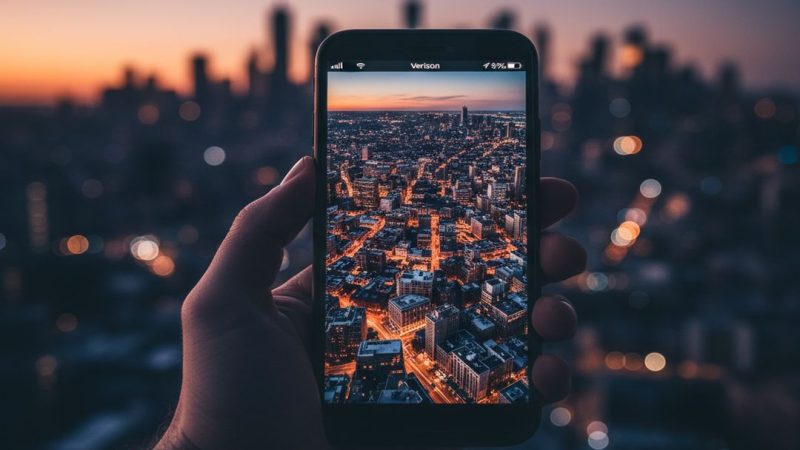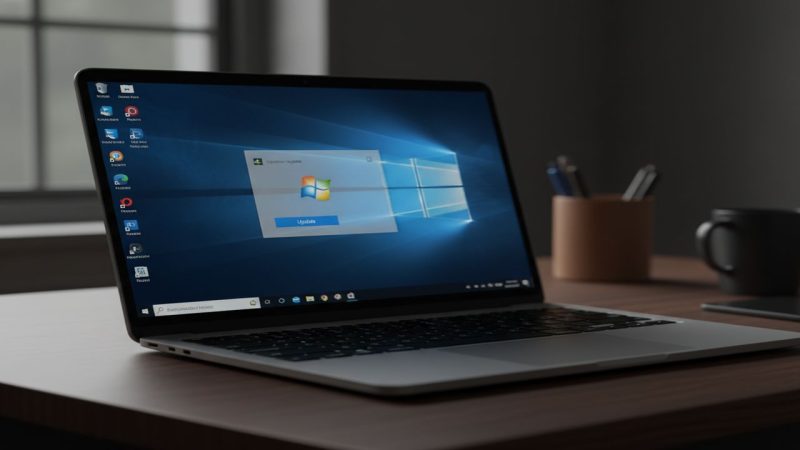Move to a new Android in 2025: fast, safe, complete guide
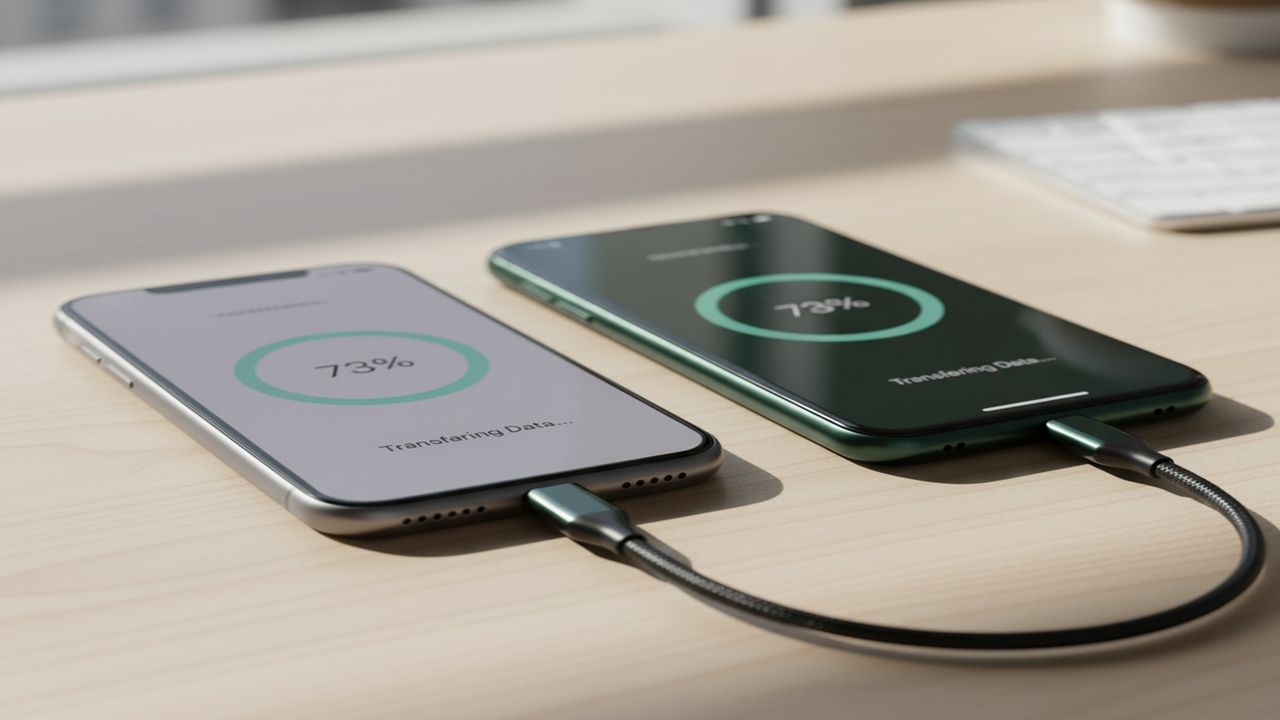
TL;DR:
- Use the cable that ships with your new phone for the fastest copy.
- Google’s transfer handles photos, messages, apps, and settings.
- iPhone owners should install Switch to Android on iOS first.
- Samsung users can use Smart Switch for Galaxy-specific data.
- Sign in, recheck chats, and re-enable 2FA on day one.
This guide shows how to move from an old Android or an iPhone to a new Android phone in 2025. You will copy photos, videos, SMS, MMS, contacts, calendars, some app data, and settings. You will also learn what does not move and how to fix it.
All steps were checked against Google’s current help pages and Android.com guidance as of 1 October 2025. Samsung Smart Switch details were checked on Samsung Support.
Before you start
- Charge both phones to at least 50 percent.
- Connect to Wi-Fi.
- Update apps on your old phone.
- Turn off iMessage and FaceTime if you used an iPhone.
- Find a USB-C to USB-C cable. Use the one in the new phone box if possible.
Android to Android: the fastest way
Option A, use a cable during setup
- Turn on the new phone. Tap Start.
- When asked, connect both phones with a USB-C cable.
- On the old phone, confirm the copy. On some models, you scan a QR code.
- Pick what to move. Select photos, videos, messages, call history, contacts, calendars, and apps.
- Keep the phones connected until the copy finishes. The new phone will install your apps from Google Play.
Google says this method moves core data and most settings. Pixel support pages list texts, call history, contacts, calendars, photos, videos, music, and many apps.
Option B, move wirelessly
- Place the phones next to each other.
- On the new phone, choose wireless copy.
- Follow the prompts. Sign in to your Google Account to restore apps and settings from backup.
Wireless is slower than cable. Use it only if you do not have the right cable.
iPhone to Android: use Switch to Android
Install the app on your iPhone
- On the iPhone, install Switch to Android from the App Store.
- Open the app, grant access to contacts, calendars, photos, and videos.
- Follow on-screen steps to connect to the new Android phone.
What you can move from iPhone
- Contacts and calendars.
- Photos and videos.
- Messages, if you connect a cable during setup.
- WhatsApp chat history, when supported by your phone brand.
- Mail accounts. You may need to enter passwords again.
Turn off iMessage on the iPhone before you move. Go to Settings, Messages, iMessage, then turn it off. Also go to Settings, FaceTime, and turn that off. This avoids missing texts later.
Samsung users: Smart Switch for Galaxy phones
If your new phone is a Samsung Galaxy, you can use Smart Switch. It works by cable, wirelessly, or from external storage. Samsung states it can pull data from Android or iOS into a Galaxy. Use the cable method for the most complete copy.
What does not always move
- App sign-ins. Many banking and authenticator apps require new logins.
- Some app data. Apps that do not use Android backup may not restore settings.
- RCS chat keys. Google Messages rebuilds after you sign in.
- eSIM. You must re-activate it through your carrier or QR code.
- DRM content. Some downloaded music or video may need a new download.
Restore your chats
Google Messages
Open Messages on the new phone, sign in to your Google Account, and let RCS turn on. Old SMS and MMS move during setup, but RCS history is device based.
On Android to Android, use Google Drive backup. On iPhone to Android, connect by cable during setup to move chat history. If you skipped that, you can still restore from a newer WhatsApp transfer tool when available, but cable is most reliable.
Privacy and security checklist
- Re-enable two-factor authentication.
- Remove old device from your Google Account at myaccount.google.com.
- Log out of the old phone, then factory reset it before selling or recycling.
- Check app permissions on the new phone. Tighten location and camera access.
Quick table: what moves and how
| Data type | Android → Android | iPhone → Android |
| Contacts, calendars | Yes, cable or wireless | Yes via Switch to Android |
| Photos, videos | Yes | Yes |
| SMS, MMS | Yes | Yes with cable during setup |
| Call history | Yes | No on most iPhones |
| Apps | Reinstalled from Play | Android versions installed when available |
| App data | Some | Limited |
| WhatsApp chats | Yes via Drive or cable | Yes with cable during setup |
| eSIM | Re-activate with carrier | Re-activate with carrier |
Troubleshooting
- The copy failed. Try a different cable and restart both phones.
- Apps missing. Open Google Play, Manage apps and device, then Update all.
- Photos missing. Open Google Photos, turn on Backup, and wait for sync.
- Messages not arriving from iPhones. Confirm iMessage is off on the old number.
Why it matters
A clean transfer saves hours on day one. It reduces lockouts, keeps your photo history intact, and avoids missed texts. You also keep your two-factor codes and banking access safe.
Sources:
- Google Support, Transfer data to a Pixel, https://support.google.com/pixelphone/answer/7129955, accessed 1 Oct 2025
- Android.com, Transfer data Android to Android, https://www.android.com/transfer-data-android-to-android/, accessed 1 Oct 2025
- Android.com, Switch to Android, https://www.android.com/switch-to-android/, accessed 1 Oct 2025
- Samsung Support, Transfer content with Smart Switch, https://www.samsung.com/us/support/answer/ANS10001345/, accessed 1 Oct 2025