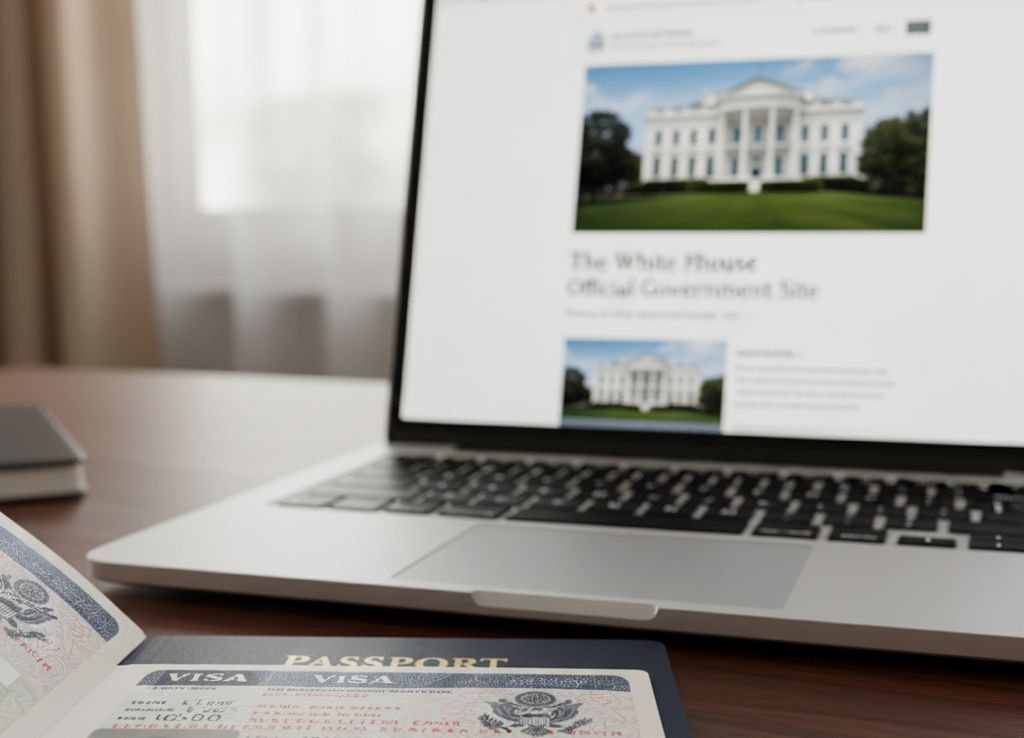Install iOS 26 safely: backup, prep, update, and fixes

TL;DR:
- Back up your iPhone to iCloud and a computer.
- Check storage, charge to 50 percent, connect to Wi-Fi.
- Turn off betas before release day if you used them.
- Install from Settings, or use a computer if you get errors.
- Keep your last backup for a week in case you need to roll back.
This guide keeps your data safe during the jump to iOS 26.
The steps use Apple’s own guidance and work worldwide.
Details are current as of September 8, 2025.
[Related: iOS 26 features → /guides/ios-26-features]
[Related: Best iPhone picks right now → /guides/iphone-2025]
Before you start
Two clean backups are your safety net.
Make one to iCloud, and one to a Mac or PC.
A local backup is quick to restore if anything goes wrong.
You also need enough space, a steady network, and battery headroom.
If you joined the public or developer beta, turn betas off first.
Pre-update checklist
- iPhone unlocks with your passcode and Face ID works.
- Battery at 50 percent or higher, or plug in to power.
- Stable Wi-Fi, avoid captive hotel or office portals.
- iCloud backup finished today.
- Computer backup finished today with Finder or iTunes.
- 8 to 10 GB free storage for the install to breathe.
- Betas set to Off in Software Update if you used them.
- Your Apple ID and device passcode are known.
Tip: Keep both backups for at least seven days after you update.
Step 1: Back up your iPhone
iCloud backup
Open Settings, tap your name, iCloud, iCloud Backup, then Back Up Now.
Stay on Wi-Fi until it completes.
Check the time stamp under Back Up Now.
Mac or PC backup
On a Mac with Finder, or a PC with iTunes, connect your iPhone.
Select the device, choose Back up all of the data on your iPhone to this Mac/PC, then Back Up Now.
Encrypt the backup to include Health and passwords, and set a password you will remember.
Why two backups? iCloud protects against loss or theft, a local backup restores faster.
Step 2: Free up space
Go to Settings → General → iPhone Storage.
Turn on Offload Unused Apps to remove rarely used apps without losing data.
Delete old videos, voice memos, and large messages after exporting what you need.
If storage is tight, move media to a computer or external drive first.
Quick space wins
- Empty the Recently Deleted album in Photos.
- Delete large WhatsApp or Messages threads after saving items.
- Remove downloaded videos in streaming apps.
- Trim offline maps you no longer need.
Step 3: Turn off beta updates if needed
If you used the iOS 26 beta, go to Settings → General → Software Update → Beta Updates → Off.
On older software, remove the beta profile in Settings → General → VPN & Device Management.
Restart your iPhone after changing beta settings.
Step 4: Install iOS 26
Go to Settings → General → Software Update.
Wait for iOS 26 to appear, then tap Download and Install.
Agree to the terms, keep your iPhone on power, and stay on Wi-Fi.
Make it hands-off
Turn on Automatic Updates in Software Update → Automatic Updates.
iPhone can download and install overnight while charging on Wi-Fi.
Step 5: Post-install checks
After the reboot and setup screens, confirm the basics.
- Sign in to Apple ID if asked.
- Open a few core apps.
- Check Photos, Messages, and your calendar events.
- Open Wallet, confirm cards and transit passes.
- Re-enable VPN, ad blockers, and banking apps if they disabled extensions.
If something is missing, stop and restore from the backup you made.
Common problems and fast fixes
Not enough space
Delete the partial update, then try again.
Go to Settings → General → iPhone Storage, find the update, Delete Update, and redownload.
Free another few gigabytes to reduce risk of a stalled install.
Update stuck or failed
Force restart, then retry the install on Wi-Fi.
If it still fails, use a computer update.
Connect to a Mac or PC, open Finder or iTunes, select the device, and choose Check for Update.
iPhone shows the computer icon
This is recovery mode.
Connect to a Mac or PC and follow the onscreen restore prompts.
If your computer will not recognize the device, try a different cable and port.
As a last resort, use Restore, then recover from your latest encrypted backup.
Apps crash after update
Update all apps in the App Store.
Remove and reinstall any app that still crashes.
Reboot the phone after major app updates.
Battery drain on day one
Spotlight and Photos reindex after big updates.
Keep your phone on power and Wi-Fi for a few hours.
If drain continues, check Settings → Battery for any misbehaving app.
Optional: Clean install the smart way
A clean install can fix odd bugs that survive upgrades.
Do this only if you can afford the time.
- Make fresh iCloud and computer backups.
- On a Mac or PC, choose Restore iPhone to erase and install the latest iOS.
- When asked, pick Restore from Mac/PC or Restore from iCloud.
- Let Photos and Messages sync overnight on Wi-Fi before heavy use.
Keep your data safer next time
Turn on Automatic Updates so security fixes arrive on their own.
Schedule a monthly local backup to your computer.
Use an encrypted backup and keep the password in a secure place.
Review iCloud storage once a quarter, and clear space for future upgrades.
Troubleshooting table
| Issue | What you see | Fix |
| Low storage | Update cannot be installed | Offload apps, delete partial update, free 8–10 GB |
| Stuck on Apple logo | Progress bar frozen for minutes | Force restart, then update with a computer |
| Recovery mode screen | Cable to computer icon | Restore with Finder or iTunes, then restore backup |
| Update missing | Software Update says up to date | Turn off betas, restart, try again later |
| Wi-Fi captive portal | Login pop up during download | Use home network or update with a computer |
Why it matters
A major update should not risk your data.
You avoid that risk with two backups, enough space, and a steady network.
If problems appear, you have a clear path to recover in minutes, not days.
Sources:
- Apple Support, “How to back up your iPhone, iPad, and iPod touch,” https://support.apple.com/en-us/118426, April 23, 2025
- Apple Support, “Update your iPhone or iPad,” https://support.apple.com/en-us/118575, August 1, 2025
- Apple Support, “If you can’t update or restore your iPhone or iPod touch,” https://support.apple.com/en-us/118106, November 19, 2024.